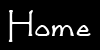Most of the articles on this website are concerned with history. This one is not. When it was written in 2009, this article was up-to-date and timely. Now it is as meaningful as a 1999 weather forecast. It’s been years since I’ve misplaced my iPod Touch, and I’m now on my third iPhone. As I write this, Apple is on the verge of releasing iOS8. In 2009 the operating system was called Version 2. Many of the applications listed below have ceased to be useful, and others have taken their place. In a sense, this now meaningless article has become history.

Back in the mid-1990s I purchased my first PDA, a PSION. I chose it over the then current Palm devices because it had a keyboard, a wide screen, and would play nicely with my Mac. It worked pretty well and I even knocked out a few technical papers on it while traveling on trains in Europe. On airplanes, I would see my fellow travelers close their laptops after a couple of hours because their batteries were dead while mine would make it through the 12-hour flight home without a problem.
After a couple of years of solid use, the PSION started to fail and when I looked to replace it, a Palm PDA at that time made more sense from a cost standpoint, and it could also communicate with my computer. In addition, I had acquired a laptop computer for travel so my needs were more for a Filofax replacement than a word processor.
Then I discovered Project Gutenberg. So when I traveled I didn’t have to load my briefcase with paperback books to read on the airplanes or in the evenings in my hotel room. I could download books from Project Gutenberg, clean them up in a text editor, and convert them with a free application so they were readable on my Palm.
I started to carry my Palm in my jeans pocket in the various kitchens where I worked. When there was some downtime, I’d read. The Palm also became a useful means of taking notes. Crème de fois gras, poêlée de rognons d’agneau aux pleurotes, and panisse all started their journeys from Europe to my home kitchen on my Palm. I could use the calculator when I needed to convert recipes, and I purchased and uploaded a French-English dictionary to help me with translation. I even wrote some software that made it possible for me to keep a complete list of my French cookbooks with me so that I wouldn’t purchase any duplicates.
My first Palm was difficult to read outside in the sun and its battery didn’t last too long, but by the time I was on my third model, the screen and battery life were greatly improved. The problems I now had were that the device felt too large in my pocket and when I traveled I had to bring a special charger. But one day everything changed.
I’d been looking at the iPhone as a way to reduce the amount of things I had to bring with me when I travelled, but there didn’t seem to be a way to duplicate all the features of my Palm. Then two events changed my outlook: Apple released Version 2 of the iPhone/iPod Touch software and I had the chance to play with some of the new applications on my son’s iPod Touch. So in November, 2008, I purchased an iPod Touch—my current cell phone is adequate for my needs and pocket book—and started downloading applications. I thought I was just buying a replacement for my Palm, but what I got has become my new best friend in the kitchen. Not that I needed another cooking gadget, but nowadays I don’t walk into the kitchen to cook, teach, or work without my iPod Touch in my pocket.
Besides having the ability to play music and videos like other iPods—a feature that I don’t use—my iPod Touch can be filled with various applications that make my life easier. Like larger computers, out-of-the-box the device has a set of default applications such as a browser, email client, calculator, clock, calendar, address book, etc. One of the built-in applications, the App Store, is the gateway to thousands of other applications. There are many useful ones available for free and others that are only a dollar or two.
Here are some of the applications I use for cooking—some have value to all cooks while others provide benefits in my unique situation but maybe not yours.
![]() Before you can cook in the kitchen, it’s necessary to do some shopping. In my case, that used to mean scribbling a list on a small piece of paper. When I got to the market, I’d try to read what I wrote (and sometimes I got it right). When I had a long list, it was always a hassle because as I purchased items, the list, even with items checked or crossed out, was still long. Now with Shopper (2.99 USD), that’s all history. With this application I can create lists for each of the fifteen stores where I shop. Although the application comes with many items pre-programmed, I’ve customized most items to be more specific. And it’s easy to add items to the list. If you’re on a budget, you can even enter the price of items and the application will keep track of how much you spend. (I don’t use this feature.) If I can’t find an item at one store, it is easy to move that item to a different store’s list, so my lists are somewhat fluid as I shop.
Before you can cook in the kitchen, it’s necessary to do some shopping. In my case, that used to mean scribbling a list on a small piece of paper. When I got to the market, I’d try to read what I wrote (and sometimes I got it right). When I had a long list, it was always a hassle because as I purchased items, the list, even with items checked or crossed out, was still long. Now with Shopper (2.99 USD), that’s all history. With this application I can create lists for each of the fifteen stores where I shop. Although the application comes with many items pre-programmed, I’ve customized most items to be more specific. And it’s easy to add items to the list. If you’re on a budget, you can even enter the price of items and the application will keep track of how much you spend. (I don’t use this feature.) If I can’t find an item at one store, it is easy to move that item to a different store’s list, so my lists are somewhat fluid as I shop.
![]() Another useful shopping application, although a bit more limited, is Seafood Watch (free) from the Monterey Bay Aquarium. This is an electronic version of the little cardboard folder that formerly occupied space in my wallet. The cardboard version was organized by seafood categories such as “best choices,” “good alternatives,” and “avoid.” The list seemed brief and there was no explanation as to why the fish was on the list. In the electronic version, the seafood is organized alphabetically so you can easily see that tilapia from the U.S. is a “best choice,” but the same fish from China is classified as “avoid.” Tapping on the seafood label brings up a couple of screens of information, sometimes including pictures, pertaining to it.
Another useful shopping application, although a bit more limited, is Seafood Watch (free) from the Monterey Bay Aquarium. This is an electronic version of the little cardboard folder that formerly occupied space in my wallet. The cardboard version was organized by seafood categories such as “best choices,” “good alternatives,” and “avoid.” The list seemed brief and there was no explanation as to why the fish was on the list. In the electronic version, the seafood is organized alphabetically so you can easily see that tilapia from the U.S. is a “best choice,” but the same fish from China is classified as “avoid.” Tapping on the seafood label brings up a couple of screens of information, sometimes including pictures, pertaining to it.
![]() Another application that I use while shopping is eReader (free). This is the same application that I used on my Palm, but updated for the iPhone and iPod Touch. Although I still read books on it, while I’m shopping it serves another purpose. It’s not unusual for me to shop with little beforehand knowledge as to what I’m planning to buy. I first look to see what looks especially good or what’s a great deal. Then I have to decide how I’ll use the item, how much to buy, and what other ingredients do I need to accompany it. Although I’ve committed many recipes to memory, I can’t keep all 1500 recipes memorized at once. So, I loaded all of them into my iPod Touch. Actually, it wasn’t that simple. Depending on which phase of my life the recipe is from, it resides in one of four files: Chinese recipes, Japanese recipes, French recipes, and miscellaneous recipes. The first two files are written using Microsoft Word, a word processor, and the other two using Adobe InDesign, a page layout application. Each file had to be converted to a text file written in Palm Markup Language (PML). The PML file was then converted to a format readable by eReader using a free application called DropBook. The resulting file was saved on my local server and uploaded wirelessly to the iPod. The whole process was relatively simple, but still not for the faint of heart.
Another application that I use while shopping is eReader (free). This is the same application that I used on my Palm, but updated for the iPhone and iPod Touch. Although I still read books on it, while I’m shopping it serves another purpose. It’s not unusual for me to shop with little beforehand knowledge as to what I’m planning to buy. I first look to see what looks especially good or what’s a great deal. Then I have to decide how I’ll use the item, how much to buy, and what other ingredients do I need to accompany it. Although I’ve committed many recipes to memory, I can’t keep all 1500 recipes memorized at once. So, I loaded all of them into my iPod Touch. Actually, it wasn’t that simple. Depending on which phase of my life the recipe is from, it resides in one of four files: Chinese recipes, Japanese recipes, French recipes, and miscellaneous recipes. The first two files are written using Microsoft Word, a word processor, and the other two using Adobe InDesign, a page layout application. Each file had to be converted to a text file written in Palm Markup Language (PML). The PML file was then converted to a format readable by eReader using a free application called DropBook. The resulting file was saved on my local server and uploaded wirelessly to the iPod. The whole process was relatively simple, but still not for the faint of heart.
When I bought my first personal computer in late 1981, my main reason was to use it to keep track of my Chinese cookbooks, which had become too numerous to track with index cards. The cards were especially a problem because I needed to carry them with me when I walked the aisles of bookstores, and more than once I dropped the stack, scattering the cards all over the floor. Keeping track of them on a computer meant that I could print out a current bibliography in fine print and only have to deal with one 3 to 4-foot long sheet of paper. As I changed computers and operating systems throughout the years I wrote and rewrote programs to keep track of my cookbooks. Around 2001, I moved everything onto the web and wrote a web-based application to do the job. The application can produce both a fancy PDF bibliography type listing and a PLM file which I originally uploaded to eReader on my Palm. Now I upload it to eReader on my iPod Touch, and can carry it with me when I shop, whether in a bricks and mortar store or an online one. Also, now I have a search function, something I never had with a paper printout.
![]() Mobile Safari (free) is the built-in browser application on the iPhone/iPod Touch. Although occasionally I’ve had a need to go directly to it while in the kitchen or during a cooking class, I generally get to it by indirect means. One of the first applications I went searching for on the App Store when I initially connected my iPod Touch was a conversions application. I read through reviews and downloaded a half a dozen or so free apps. I found all of them to be lacking when it came to conversions in the kitchen. I didn’t care to convert the speed of light from meters per second to furlongs per fortnight. I’m more interested in simply converting cups to milliliters. I like the conversion routine on my website so I set out to adapt that to my iPod. I can’t set up a local server on my iPod to run custom web apps, but Mobile Safari will work with bookmarklets. A bookmarklet is a small computer script stored as the URL of a bookmark in a web browser or as a hyperlink on a web page. So I converted my personal conversions application to a bookmarklet and then used a feature within Mobile Safari to place an icon for the bookmarklet on the main screen of my iPod. It worked so well I did the same with my brine calculator tool, too.
Mobile Safari (free) is the built-in browser application on the iPhone/iPod Touch. Although occasionally I’ve had a need to go directly to it while in the kitchen or during a cooking class, I generally get to it by indirect means. One of the first applications I went searching for on the App Store when I initially connected my iPod Touch was a conversions application. I read through reviews and downloaded a half a dozen or so free apps. I found all of them to be lacking when it came to conversions in the kitchen. I didn’t care to convert the speed of light from meters per second to furlongs per fortnight. I’m more interested in simply converting cups to milliliters. I like the conversion routine on my website so I set out to adapt that to my iPod. I can’t set up a local server on my iPod to run custom web apps, but Mobile Safari will work with bookmarklets. A bookmarklet is a small computer script stored as the URL of a bookmark in a web browser or as a hyperlink on a web page. So I converted my personal conversions application to a bookmarklet and then used a feature within Mobile Safari to place an icon for the bookmarklet on the main screen of my iPod. It worked so well I did the same with my brine calculator tool, too.
![]() The Google (free) application is really a front end for a number of other applications. If “Apps” is selected from the Google dock, you have access to Gmail, Google calendar, Google Docs, etc.—thirteen applications in all—most of which run via Mobile Safari. But I usually use it for a traditional search. One nice feature about doing a Google search with this application is that it can be set to only search for Wikipedia results. It is the equivalent of typing “site:wikipedia.org” as the first item in the search list of a normal Google search on a computer, the difference being that as you tap in the query, the search is started in real time. The application then becomes a front end for Wikipedia via Mobile Safari. Once the Wikipedia page is selected, there’s a link at the top of the page to switch to Wikipedia’s mobile site, which displays the results in a format designed for easy reading on the smaller format iPhone/iPod Touch screen. I’ve had occasion to use this application in my home kitchen when guests ask food questions I can’t readily answer, but more so during cooking classes when a second authority is helpful.
The Google (free) application is really a front end for a number of other applications. If “Apps” is selected from the Google dock, you have access to Gmail, Google calendar, Google Docs, etc.—thirteen applications in all—most of which run via Mobile Safari. But I usually use it for a traditional search. One nice feature about doing a Google search with this application is that it can be set to only search for Wikipedia results. It is the equivalent of typing “site:wikipedia.org” as the first item in the search list of a normal Google search on a computer, the difference being that as you tap in the query, the search is started in real time. The application then becomes a front end for Wikipedia via Mobile Safari. Once the Wikipedia page is selected, there’s a link at the top of the page to switch to Wikipedia’s mobile site, which displays the results in a format designed for easy reading on the smaller format iPhone/iPod Touch screen. I’ve had occasion to use this application in my home kitchen when guests ask food questions I can’t readily answer, but more so during cooking classes when a second authority is helpful.
![]() The application I use most frequently is the Clock (free). Although its name would imply that it is just for determining the current time, the application really has four functions: world clock, alarm, stopwatch, and timer. It is the last function that I use the most, especially during cooking classes. There are two timers on appliances in my kitchen, but both of them have to be reset each time they are used. For example, if I am timing a number of sequences, let’s say every 20 minutes, I have to set the 20 minutes each time I use the timer. The timer in the Clock application remembers the last time set so it is easy to reuse it. Also, since the timer is now in my pocket rather than fixed to an appliance in the kitchen, I can hear it wherever I am in my house. This is also convenient during cooking classes where either I might not hear the timer from across a noisy room, or someone resets the appliance-mounted timer by accident.
The application I use most frequently is the Clock (free). Although its name would imply that it is just for determining the current time, the application really has four functions: world clock, alarm, stopwatch, and timer. It is the last function that I use the most, especially during cooking classes. There are two timers on appliances in my kitchen, but both of them have to be reset each time they are used. For example, if I am timing a number of sequences, let’s say every 20 minutes, I have to set the 20 minutes each time I use the timer. The timer in the Clock application remembers the last time set so it is easy to reuse it. Also, since the timer is now in my pocket rather than fixed to an appliance in the kitchen, I can hear it wherever I am in my house. This is also convenient during cooking classes where either I might not hear the timer from across a noisy room, or someone resets the appliance-mounted timer by accident.
![]() As good as the Clock application is, it has one limitation, there’s only one timer. Sometimes that’s not enough. For those times I have another timer application called Chef Timer (0.99 USD). Chef Timer is actually four timers in a single application. The timers can be individually labeled, so it is easy to remember which is for this dish and which is for that one. Each timer is set by rotating a single knob, like the timer on my oven. You can also select a different alarm for each timer. My only complaint is when a timer is done is that it stays at zero rather than returning to its original setting like the built-in Clock application.
As good as the Clock application is, it has one limitation, there’s only one timer. Sometimes that’s not enough. For those times I have another timer application called Chef Timer (0.99 USD). Chef Timer is actually four timers in a single application. The timers can be individually labeled, so it is easy to remember which is for this dish and which is for that one. Each timer is set by rotating a single knob, like the timer on my oven. You can also select a different alarm for each timer. My only complaint is when a timer is done is that it stays at zero rather than returning to its original setting like the built-in Clock application.
![]() I’m pretty good at doing math approximations in my head, usually accurate enough for cooking, but there are times when a calculator is called for. Now I could use the one built into my iPod Touch, but I’m partial to calculators that use something called Reverse Polish Notation. When I was cruising through the App Store early on I ran across an application which was a port of the old Hewlett-Packard 11c Scientific Calculator. This was the second calculator I ever owned and I would still be using it if the display hadn’t failed after twenty years of use. I still have the manual from 1983. I never need the power of this calculator, a little 4-function one would usually be adequate, but Calc 11c (free) is still fun to have.
I’m pretty good at doing math approximations in my head, usually accurate enough for cooking, but there are times when a calculator is called for. Now I could use the one built into my iPod Touch, but I’m partial to calculators that use something called Reverse Polish Notation. When I was cruising through the App Store early on I ran across an application which was a port of the old Hewlett-Packard 11c Scientific Calculator. This was the second calculator I ever owned and I would still be using it if the display hadn’t failed after twenty years of use. I still have the manual from 1983. I never need the power of this calculator, a little 4-function one would usually be adequate, but Calc 11c (free) is still fun to have.
![]() When I try new recipes from French-language sources I may translate them before attempting to cook them, but if they aren’t too complicated, I just bring the book or magazine into the kitchen and get to work. When there’s a word I need help with I grab my Collins Pro French-English Translation Dictionary (24.99 USD), not the 4 inch thick, 10-pounder with the fine print but the one on my iPod Touch. It’s an electronic version of the 2005 Harper-Collins French-English Dictionary. Doing an electronic search finds words much faster than flipping though pages. Tapping on a word in the definition brings up a menu with three choices: look up that word in the dictionary, conjugate the word (if it is a verb), or look the word up in Google. The application keeps track of each word searched, which is helpful when retracing your steps. You can also enter a number and find out how to write it out—something I have no use for in the kitchen.
When I try new recipes from French-language sources I may translate them before attempting to cook them, but if they aren’t too complicated, I just bring the book or magazine into the kitchen and get to work. When there’s a word I need help with I grab my Collins Pro French-English Translation Dictionary (24.99 USD), not the 4 inch thick, 10-pounder with the fine print but the one on my iPod Touch. It’s an electronic version of the 2005 Harper-Collins French-English Dictionary. Doing an electronic search finds words much faster than flipping though pages. Tapping on a word in the definition brings up a menu with three choices: look up that word in the dictionary, conjugate the word (if it is a verb), or look the word up in Google. The application keeps track of each word searched, which is helpful when retracing your steps. You can also enter a number and find out how to write it out—something I have no use for in the kitchen.
![]() Ruler Plus (free) is an esoteric application that I really don’t need, but it has come in handy on a number of occasions to win an argument or illustrate a point. It is nothing more than a 2 inch/7-centimeter-long ruler residing electronically on the face of the iPod. Now when I tell a student to produce a ¼-inch dice, I can show them with some authority that they have in fact produced a ½-inch dice (and not a very consistent one at that).
Ruler Plus (free) is an esoteric application that I really don’t need, but it has come in handy on a number of occasions to win an argument or illustrate a point. It is nothing more than a 2 inch/7-centimeter-long ruler residing electronically on the face of the iPod. Now when I tell a student to produce a ¼-inch dice, I can show them with some authority that they have in fact produced a ½-inch dice (and not a very consistent one at that).
![]() The next application is one that I’m sure you won’t need. When we moved into our condo 25 years ago, one of the first projects I did was to wire the kitchen for sound. The stereo system is in the adjacent living room and I ran two pairs of wires from there to the kitchen, up through the cabinets, and out through two holes in the soffit above the cabinets. Whenever I felt like music while I was cooking, I’d go to the living room, choose some music, set all the appropriate dials and buttons, and return to the kitchen. My music is all played from my AppleTV, which is wirelessly connected to my computer, where the music resides. I can control it from my living room, but with the application called Remote (free), I can control it from my iPod Touch. When I’m spending long hours in the kitchen, this application is very handy.
The next application is one that I’m sure you won’t need. When we moved into our condo 25 years ago, one of the first projects I did was to wire the kitchen for sound. The stereo system is in the adjacent living room and I ran two pairs of wires from there to the kitchen, up through the cabinets, and out through two holes in the soffit above the cabinets. Whenever I felt like music while I was cooking, I’d go to the living room, choose some music, set all the appropriate dials and buttons, and return to the kitchen. My music is all played from my AppleTV, which is wirelessly connected to my computer, where the music resides. I can control it from my living room, but with the application called Remote (free), I can control it from my iPod Touch. When I’m spending long hours in the kitchen, this application is very handy.
![]() The last application is one that I use more away from my kitchen but then bring it into the kitchen later. It’s a memo application called Fast Notes (0.99 USD). There are lots of memo applications available for the iPhone/iPod Touch, and I’ve tried a number of them. The built-in application called Notes, is pretty good, but it doesn’t allow the use of landscape mode, so entry is slower and I don’t like the default font. I use Fast Notes instead of the scraps of paper I used to have with me in restaurant kitchens, libraries, and bookstores to make whatever notes I needed. Often the recipes on my web site started as notes such as these.
The last application is one that I use more away from my kitchen but then bring it into the kitchen later. It’s a memo application called Fast Notes (0.99 USD). There are lots of memo applications available for the iPhone/iPod Touch, and I’ve tried a number of them. The built-in application called Notes, is pretty good, but it doesn’t allow the use of landscape mode, so entry is slower and I don’t like the default font. I use Fast Notes instead of the scraps of paper I used to have with me in restaurant kitchens, libraries, and bookstores to make whatever notes I needed. Often the recipes on my web site started as notes such as these.
Besides all of the aforementioned applications, I also use my iPod Touch as a watch, but I’ve never listened to music on it. And even if it didn’t require four times the space in my pocket, I don’t think I could ever go back to using my Palm, which is now gathering dust on the shelf. I “love” my new best friend.